To download Microsoft Resizer, go to https://www.microsoft.com/en-us/p/image-resizer-for-windows-10/9nwwmh081ddb?activetab=pivot:overviewtab
1) Open up microsoft resizer
2) Click on "open file" in the top left corner
3) Find the image you want to resize, click on it then click open
4) The image will open at 100% size, so you will see it as big as it really is. You can either use the slider to get it to about the size you want it or..
5) Type the width in pixels in the "width" box.
6) Press save to save your resized image.
Leave the "lock aspect ratio" box ticked otherwise your photos will be warped.
Our Thoughts
While this editor is extremely easy to use, it can only be used on photos that don't need cropping. These include posters or photos to add onto the pages of your site or in some cases, councillor or staff photos.
It is not appropriate for resizing carousel, heading image or brick photos as these often need to be cropped in order to have the right proportions for the website. To crop photos, please see one of our other image editing guides.
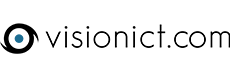
Comments
0 comments
Please sign in to leave a comment.