There are time when you may need to leave an automated email letting people know that you are out of the office, on holiday for example. With VisionICT email this is a very simple process. The first thing you need to do is login to your webmail by going here - https://webmail.visionict.com.
Enter your email address and password and you will be taken to your webmail account.
To be able to set the Out of Office message, you need to:
- Click on the 3 horizontal lines (next to your email address in the top right hand corner) and choose Settings.
- Click on the Incoming Mail option on the left hand side.
- The Auto Reply tab is active by default, so to add a message change the Status to 'On' and type your message in the box.
- When done, Click save and the message is now active.
You also have the option to choose when to turn the message on, but you mostly won't ever need this.
To turn off the message, simply login to your email account go to the Incoming Mail section of the settings box and change the status of the Auto Reply to 'Off'
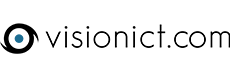
Comments
0 comments
Please sign in to leave a comment.